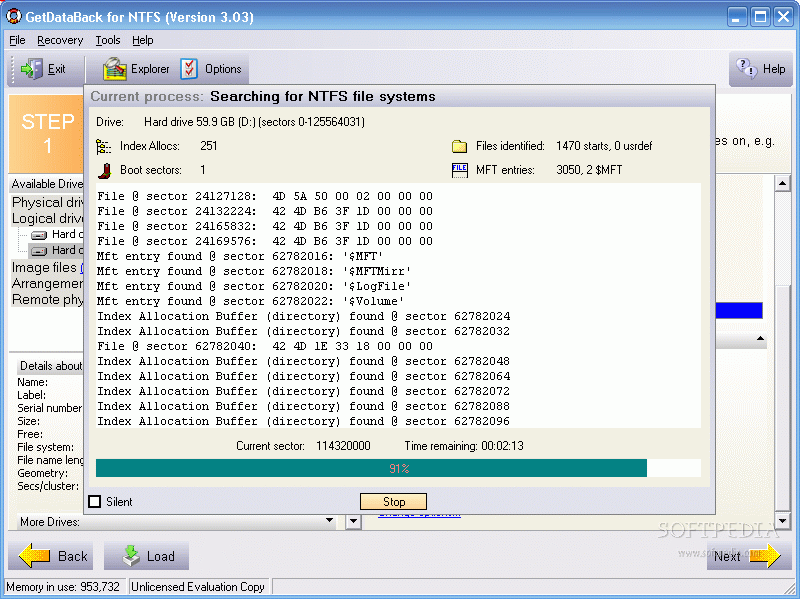
GetDataBack is more than an undelete or file recovery program or a system restore:
Whatever happened to your drive
GetDataBack will recover your data if the hard drive's partition table,boot record, FAT/MFT or root
directory are lost or damaged, data waslost due to a virus attack, the drive was formatted, fdisk has
beenrun, a power failure has caused a system crash, files were lost due toa software failure, files were
accidentally deleted...
Recover even when Windows doesn't recognize the drive-
GetDataBack can even recover your data when the drive is no longer recognized by Windows. It can
likewise be used even if all directory information - not just the root directory- is missing.
Get everything back-
Advanced algorithms will make sure that all directories and sub directories are put together as they
were, and that long file names are reconstructed correctly.
GetDataBack is safe-
GetDataBack is read-only, meaning the program will never attempt to write to the drive you are about to
recover. Please make sure to read the safety instructions...
GetDataBack is easy to use-
The software enables the regular user to conduct his own data recovery by guiding him through three easy
to understand steps, thus gives the advanced user the possibility to interfere with the recovery and
improve the results, by examining the scan log, the file system details, file and directory information,
by selecting the sector range to be scanned, by choosing excessive search for file systems or search for
lost files, by calling Runtime's DiskExplorer.
Recover files over your local network or over a serial cable-
This feature enables you to run GetDataBack on one computer ("remote") while accessing the drives of
another computer ("host").
Recovering data over a network is useful, especially when you are not able to remove the drive you want
to recover from and attach it to another computer.
Just download HDHost and install it on the computer you want to recover data from. Click here for
further instructions...
Please note: Installing HDHost or any other programs on the drive you want to recover from, can cause
data on that drive to be overwritten.
If at all possible, we always recommend to attach the drive as a second drive to a working computer and
run the data recovery software from there.
Step by Step Guide: Doing a Data Recovery with GetDataBack
You can run GetDataBack from a WinPE boot CD-ROM.
GetDataBack now supports Unicode.
Now you can recover files whose names are encoded in non-standard character sets. This includes all
Unicode character sets, such as Japanese, Chinese, Korean, Russian, Greek... We recommend to perform the
data recovery on an NT/XP computer because Win9x/ME does not fully support Unicode.
GetDataBack recovers from
Hard drives (IDE, SCSI, SATA)
USB drives
Firewire drives
Partitions
Dynamic Disks
Floppy drives
Drive images
Zip/Jaz drive
Compact Flash Cards
Smart Media Cards
Secure Digital Cards
USB Flash Drive
iPod Disks
Download
Whatever happened to your drive
GetDataBack will recover your data if the hard drive's partition table,boot record, FAT/MFT or root
directory are lost or damaged, data waslost due to a virus attack, the drive was formatted, fdisk has
beenrun, a power failure has caused a system crash, files were lost due toa software failure, files were
accidentally deleted...
Recover even when Windows doesn't recognize the drive-
GetDataBack can even recover your data when the drive is no longer recognized by Windows. It can
likewise be used even if all directory information - not just the root directory- is missing.
Get everything back-
Advanced algorithms will make sure that all directories and sub directories are put together as they
were, and that long file names are reconstructed correctly.
GetDataBack is safe-
GetDataBack is read-only, meaning the program will never attempt to write to the drive you are about to
recover. Please make sure to read the safety instructions...
GetDataBack is easy to use-
The software enables the regular user to conduct his own data recovery by guiding him through three easy
to understand steps, thus gives the advanced user the possibility to interfere with the recovery and
improve the results, by examining the scan log, the file system details, file and directory information,
by selecting the sector range to be scanned, by choosing excessive search for file systems or search for
lost files, by calling Runtime's DiskExplorer.
Recover files over your local network or over a serial cable-
This feature enables you to run GetDataBack on one computer ("remote") while accessing the drives of
another computer ("host").
Recovering data over a network is useful, especially when you are not able to remove the drive you want
to recover from and attach it to another computer.
Just download HDHost and install it on the computer you want to recover data from. Click here for
further instructions...
Please note: Installing HDHost or any other programs on the drive you want to recover from, can cause
data on that drive to be overwritten.
If at all possible, we always recommend to attach the drive as a second drive to a working computer and
run the data recovery software from there.
Step by Step Guide: Doing a Data Recovery with GetDataBack
You can run GetDataBack from a WinPE boot CD-ROM.
GetDataBack now supports Unicode.
Now you can recover files whose names are encoded in non-standard character sets. This includes all
Unicode character sets, such as Japanese, Chinese, Korean, Russian, Greek... We recommend to perform the
data recovery on an NT/XP computer because Win9x/ME does not fully support Unicode.
GetDataBack recovers from
Hard drives (IDE, SCSI, SATA)
USB drives
Firewire drives
Partitions
Dynamic Disks
Floppy drives
Drive images
Zip/Jaz drive
Compact Flash Cards
Smart Media Cards
Secure Digital Cards
USB Flash Drive
iPod Disks
Download

No comments:
Post a Comment